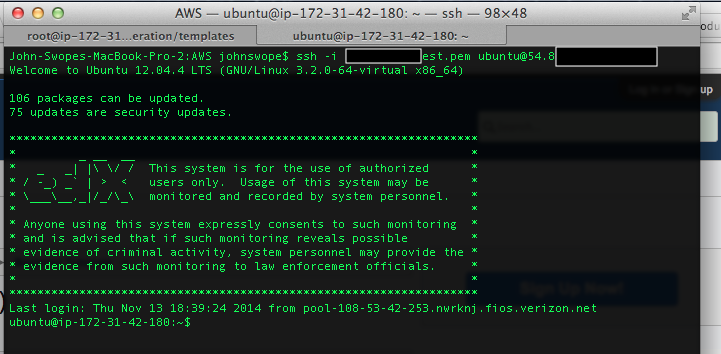SSH into Server
These commands are advanced, and should only be performed by someone who understands Linux.
A user who wants to SSH onto the server should:
- Have their IP address added to the allowed SSH IP’s on the server.
- Generate an RSA key pair and have the public key placed to the server.
Open a Linux Window
Navigate to the folder which contains your private key pair.
Execute the following command:
ssh –i keyname.pem ubuntu@[platform name]
where keyname.pem is replaced by the filename of your private key.