Adding Discussions
Adding a Discussion
Click the ‘Discussion’ component.
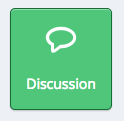
An editable discussion component appears. Click ‘Edit’ in the top right.

Edit the following Components
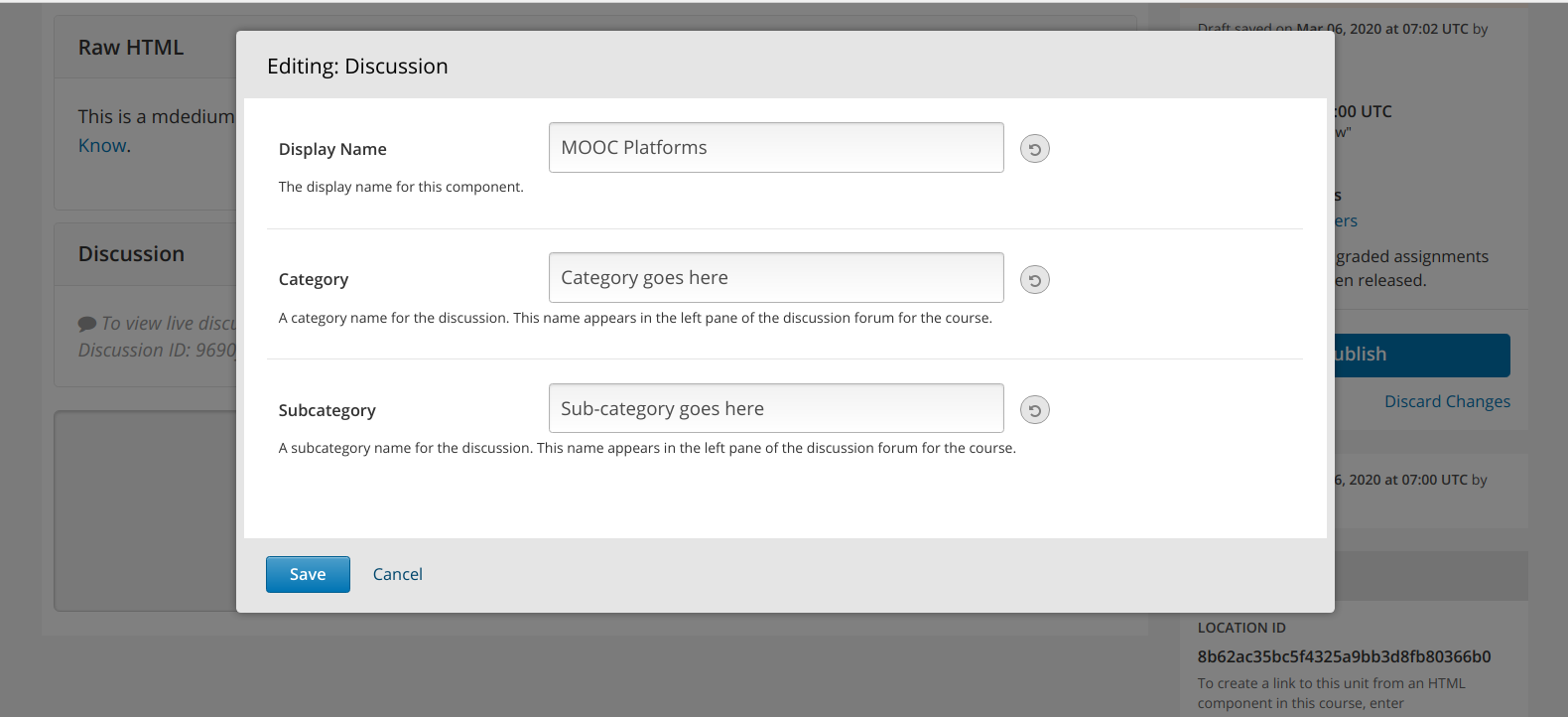
Display name - This is displayed when a user mouses over the courseware unit that contains this component. E.G MOOC Platforms
Category – Discussions in the discussion tab are organized by category. E.G Category goes here
Sub-category – Within a category on the discussion tab, discussions are further organized by sub-categories. E.G Sub-category goes here
Click Save to finalize your changes.

Important Note: A conversation must be published and the Release Date must have passed in order to show up on the discussion tab.
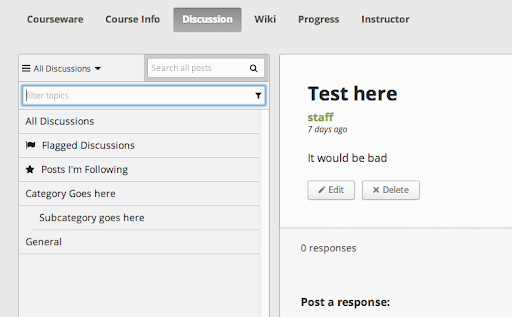
A discussion block will show in the Unit in which it is added in and on the discussion forum unders category > sub category.
