Adding Problems
Click the ‘Problem’ Component.
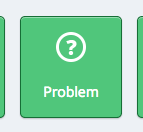
Choose your problem type. For this training, we’ll use ‘Multiple Choice’.
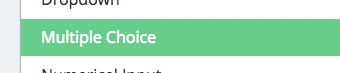
An editable problem component appears. Click ‘Edit’ on the top right.

Ensure that ‘editor’ is selected, and edit the following components.

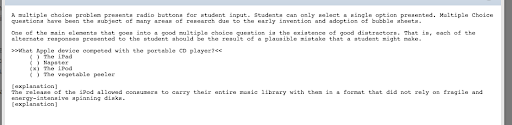
Intro text – This is optional explanatory text and has no start or end tags.

Problem text – This is the text for the problem. It is contained in >> << tags.

Answer set – Answers should be added one per line with parentheses ( ) at the beginning of each line. Correct answer(s) are marked with an x within the parentheses.
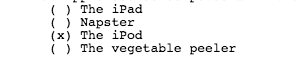
Explanation text – This is optional text that will show up when a student asks for a hint/explanation. By default, this is only allowed after the problem has been completed, but can be changed in the advanced settings.
Click ‘Settings’ in the top right and edit the following settings.
Display Name – This is displayed when a user mouses over the courseware unit that contains this component.
Maximum Attempts – This defines the maximum number of attempts that a student can try a problem before their answer is locked. Their most recent answer is always the one locked.
Problem weight – Each problem in an assessment can be worth a different point value. By default, the value is one point.
Randomization – This will re-arrange answers in a random order. Further information is not in scope of this training.
Show Answer – Choose from the following.
Always – A student can always click ‘Show Answer’ and see the correct answer and the explanation.
Answered - Show the answer after the student has submitted her final answer.
Attempted – Show the answer after the student has tried to answer the problem one time, whether or not the student answered the problem correctly.
Closed - Show the answer after the student has used up all his attempts to answer the problem or the due date has passed.
Finished - Show the answer after the student has answered the problem correctly, the student has no attempts left, or the problem due date has passed. [default]
Correct or Past Due – Show the answer if a student has answered correctly (so they see the explanation in addition to their correct answer) or when the due date has passed. If no due date has been set, then the answer will never be available.
Past Due – Show the answer when the due date has passed. If no due date has not been set, then the answer will never be available.
Never – Never show the answer.
Click Save to finalize your changes.

Don’t forget to publish your changes to make them public.
