Common Instructor Dashboard Tasks
Each course has an instructor dashboard which is only visible to staff and instructors on a course. This dashboard allows staff to work with information about enrollment, grading, and more.
Accessing the Dashboard
Log into your LMS instance
Select a course from your dashboard
From the top menu, select the ‘Instructor’ tab. If the Instructor tab is not available, then it is most likely that you haven’t been assigned as an instructor for that course.

Course Info
Course Info shows the number of enrolled students, course details, and the minimum passing grade. In the following image, a course has 5 total students and the minimum passing grade is 50%.
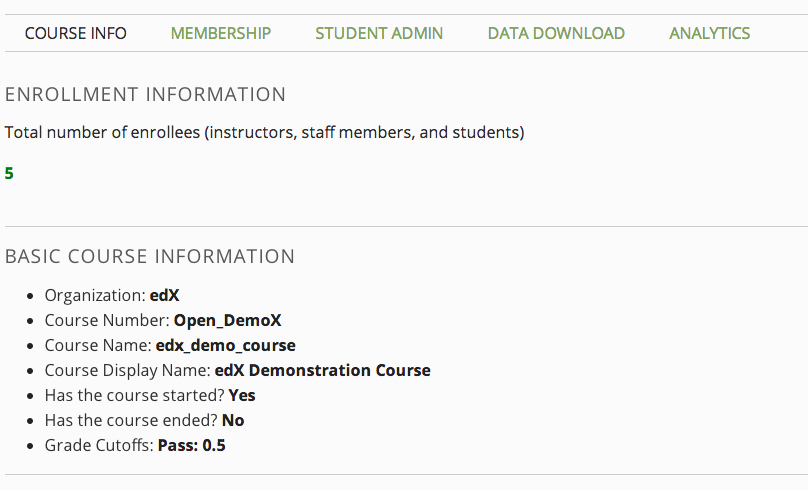 Image needs to be updated
Image needs to be updated
Membership
From Membership, you can enroll or unenroll students and staff in your courses.
Batch Enrollment – To enroll multiple students, enter their e-mail addresses separated by commas. If a user is not registered on the platform, they will receive an e-mail inviting them to sign up.
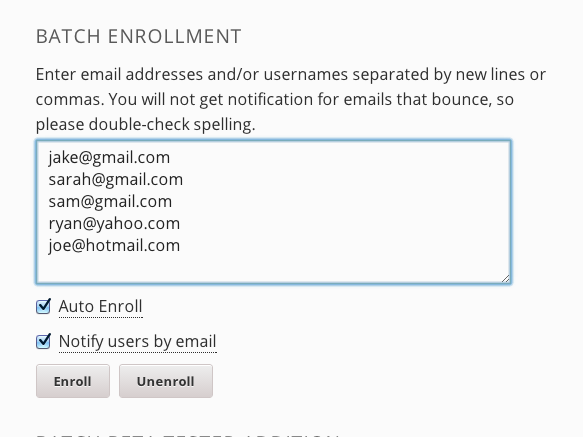 Image needs to be updated
Image needs to be updatedTo add or remove staff members, use the studio functionality.
Student Admin
Student admin allows for several semi-common tasks, like checking the gradebook and adjusting grades.
Checking the gradebook.
- Select View Gradebook.
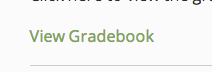
- Grades are shown for all enrolled students. You can search for a particular student by username.
To view a student’s specific progress.
- Enter the name of the student in the Student-Specific Grade Inspection Box and click ‘Student Progress Page’
 Image needs to be updated
Image needs to be updated- You will be brought to that student’s current progress report.
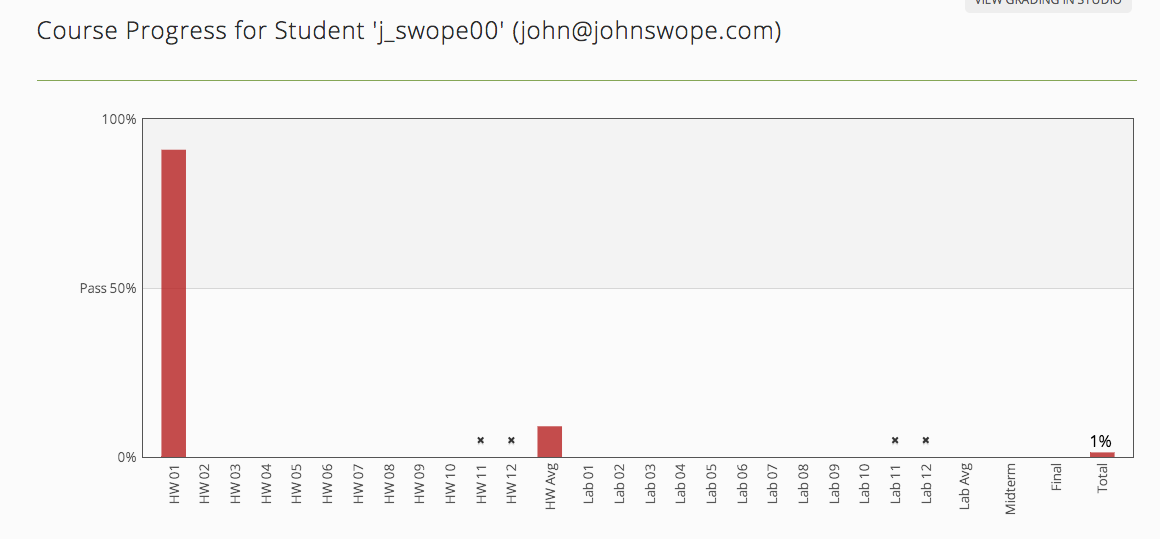
To change a student’s grade or problem state.
Enter the student name.
Enter the problem.
- When logged in as an instructor, you can navigate to a problem and see a button for ‘Staff Debug’.
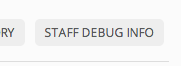
- From the Staff Debug view, you can copy a problem’s location.
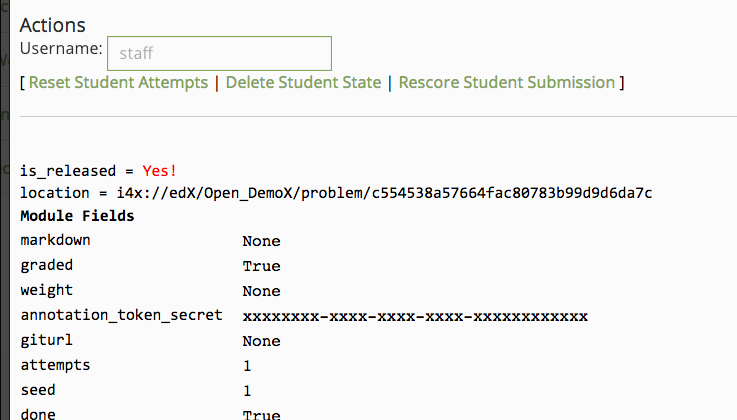 Image needs to be updated
Image needs to be updatedSelect an appropriate action, from the three choices.
- Reset Student attempts – If a student has maxed out the number of attempts on a problem (e.g. 3 attempts of 3 allowed attempts), then this will reset their number of attempts (e.g. 0 attempts of 3 allowed attempts).
- Rescore Student Submission – This will not allow the admin to set a score (e.g. 5 points out of 5). This will simply trigger the computer to rerun the scoring algorithm for that problem. Used in the rare case that problem was scored wrong, or changed after a student was scored, and thereby deserves a different score.
- Delete student state – This will reset any student answers, score, and attempts on a problem.
