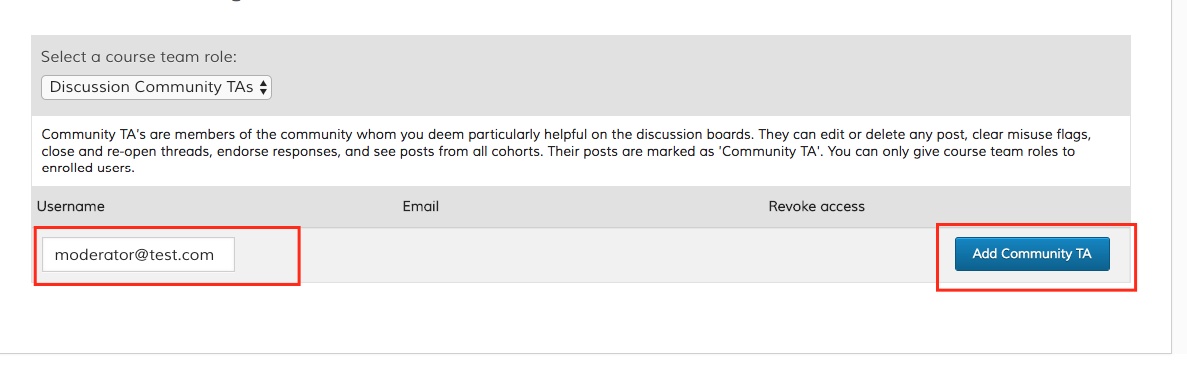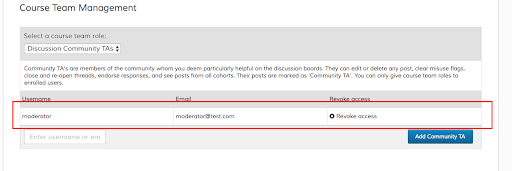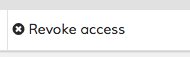Managing Course Discussions
Moderator Types
By default, course staff can moderate discussions. They can also add course moderators, who have the ability to moderate course discussions, without the ability to edit the course itself. There are three permission roles.
- Course Discussion Admin - Discussion Admins can edit or delete any post, clear misuse flags, close and re-open threads, endorse responses, and see posts from all cohorts. Their posts are marked as 'staff'. They can also add and remove the discussion moderation roles to manage course team membership. You can only give course team roles to enrolled users.
- Course Discussion Moderator - Discussion Moderators can edit or delete any post, clear misuse flags, close and re-open threads, endorse responses, and see posts from all cohorts. Their posts are marked as 'staff'. They cannot manage course team membership by adding or removing discussion moderation roles. You can only give course team roles to enrolled users.
- Course Discussion Community TA’s - Community TA's are members of the community whom you deem particularly helpful on the discussion boards. They can edit or delete any post, clear misuse flags, close and re-open threads, endorse responses, and see posts from all cohorts. Their posts are marked as 'Community TA'. You can only give course team roles to enrolled users.
Adding Moderators
To assign a moderator, you must be staff on a course with access to the instructor dashboard.
Log into your LMS instance.
Select a course from your dashboard.
From the top menu, select the ‘Instructor’ tab. If the Instructor tab is not available, then it is most likely that you haven’t been assigned as an instructor for that course.

Navigate to “Membership”.
At the bottom of a page is “Course Team Management”.
Drop down on “Select Course Team Role” and select the role you want to assign:
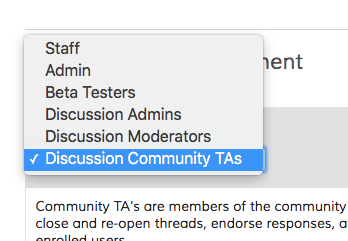
Select course team role image needs to be updated
Enter the email/username of the user you want to assign privileges to, and click “Add".
The user is assigned as a moderator. If there is an error, check to make sure that the user is enrolled in the course. They must be enrolled before they can be assigned privileges.
To remove this person’s privilege, click the “X” on their row.
Moderating Discussions
These tasks are done as a course staff or course moderator.
Enter your course and click on the “Discussion” tab.
You can reach posts by filtering for them, searching for them, and then selecting them.
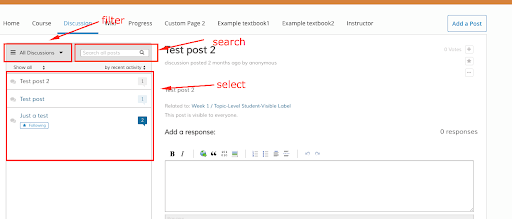
Image needs to be updatedWith your discussion selected, click more on the right side:
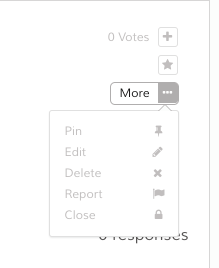
Choose from the following options:
 Upvote: Vote up a post. Students can sort by most upvoted to find popular posts.
Upvote: Vote up a post. Students can sort by most upvoted to find popular posts.
 Follow: Follow a post. Posts that you follow are kept in a “posts I follow” section so you can reference them easily later.
Follow: Follow a post. Posts that you follow are kept in a “posts I follow” section so you can reference them easily later.
 Pin: This will pin this conversation at the top of the list for all students. Use this to highlight discussions that are important or relevant.
Pin: This will pin this conversation at the top of the list for all students. Use this to highlight discussions that are important or relevant.
 Edit: You can edit any users post. It is good practice to give an “Edited by admin” note, because the system will not do that for you.
Edit: You can edit any users post. It is good practice to give an “Edited by admin” note, because the system will not do that for you.
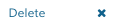 Delete: Delete a post. This is for posts that are irrelevant, inappropriate or spam.
Delete: Delete a post. This is for posts that are irrelevant, inappropriate or spam.
 Report: This flags a post for review. For example, for offensive content. This is most often used by a student who wants a post to be reviewed by an admin. Admins can filter for “flagged” (aka reported) posts.
Report: This flags a post for review. For example, for offensive content. This is most often used by a student who wants a post to be reviewed by an admin. Admins can filter for “flagged” (aka reported) posts.
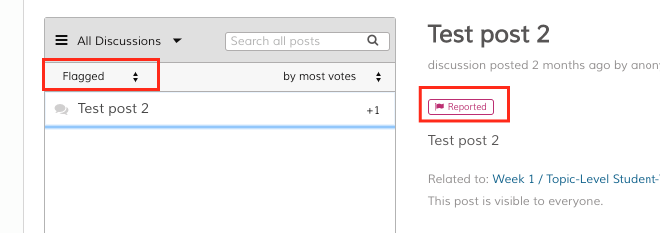
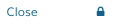 Close: Close the thread to further replies. The post is still visible, but students can no longer add comments to it.
Close: Close the thread to further replies. The post is still visible, but students can no longer add comments to it.