Creating pages
EdX gives you the ability to create your own custom pages for each course. You can also upload static files (e.g. Images, Documents, etc) that are available to that specific course. This instruction document will go over a case where we build a Schedule tab and allow students to view and download the syllabus.
Adding a Static Page
From Studio, navigate to Content > Pages.
Click ‘+ Add a New Page’ at the bottom of the screen.
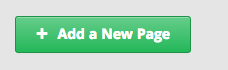
A new page will be created with the default ‘Empty’ title.

Click ‘Edit’

From the ‘Settings’ button in the top right, you can set the display name and default editor.
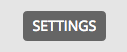
- For this case, we’ll name our page ‘Schedule’.
You have access to a full WYSIWYG editor, where you can edit text, upload images, create links, etc.
Click Save when you are finished editing.
