Adding HTML
Adding Raw HTML
For this example, we will go through a simple example where we link to an article on the web.
Click the ‘HTML’ component.
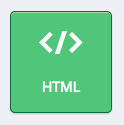
Choose your HTML type. For this example we will choose ‘Raw HTML’.

An editable component appears. Click ‘Edit’ in the top right.

Use the HTML editor to embed any custom HTML code.
Specific HTML code is out of scope for this training, but the following will embed a link that users can click to reach an article outside of the tool.
 Result:
Result:

Click Save to finalize your changes.

Don’t forget the visibility (public/private) rules.
