Adding Videos
Click the ‘Video’ component.
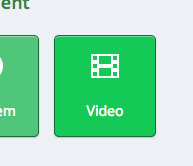
An editable video component appears. Click ‘Edit’ on the top right.

Ensure the ‘Basic’ is selected, and edit the following components.

Component Display Name – This appears as a title over the video and when a user mouses over the unit in the Courseware tab. In the following example, the Component Display Name was ‘Video’

Default Video URL – Paste your youtube link here. The tool will accept most Youtube link formats. If you run into an error, try a different version of the link. Simpler is better.
For Non YouTube videos like Amazon Web Services (or AWS), Vimeo, or WebM, click +Add URLs for addition versions (see below):
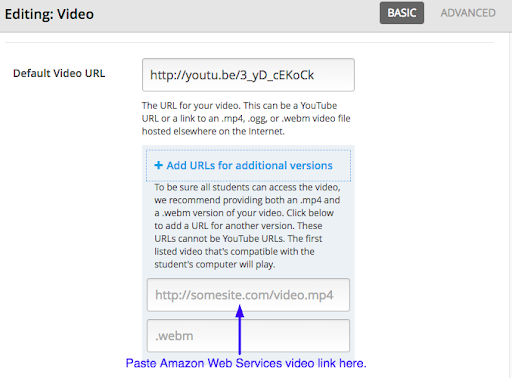
- Timed Transcript is not in scope for this training.
Click ‘Advanced’ to edit advanced settings. Most advanced settings are out of the scope of this tutorial.
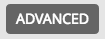
- Upload Handout – Here you can upload materials that can be downloaded by the students. These are commonly lecture decks or notes.
Click Save to finalize your changes.

Don’t forget the visibility (public/private) rules.
