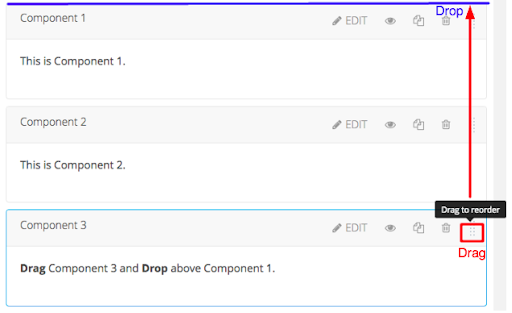Managing Unit and Component
Editing Unit
Course creators can do several things in the Unit view of Studio (these are outline in blue below):
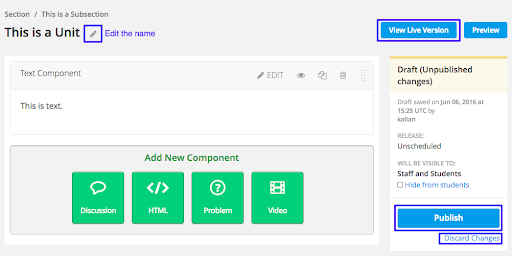
- Edit the name or title of a Unit by clicking on the pencil icon.
- View Live Version or see how the Unit looks to a student outside of Studio.
- Publish or make Unit available to students for viewing.
- Discard Changes or “Undo” any unwanted modifications to the Unit since last Publish.
Adding and Editing Components
Add a new Component by clicking on the any of the Green squares. The four Component categories are Discussion, HTML, Problem, or Video.
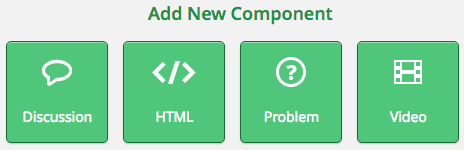
To Edit a Component, click the “EDIT” button with the pencil to the right of the Component name. It will take you to a screen to Edit the content or change the Settings for the Component. Once in the Editor, click the “SETTINGS” tab to change the name of the Component
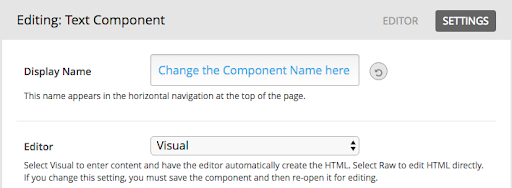
Organizing Components
Just like Sections, Subsections, and Units, Components can be organized by dragging and dropping. Click the button in the red box and hold until a blue line appears in the desired location.