Add Sections, Subsections & Units
Log into Studio. Depending on your configuration, you may access the studio by appending :18010 to the end of your LMS url. So edx.curricu.me becomes edx.curricu.me:18010. Or you may have a custom studio url (e.g. studio.curricu.me).
Select the course you would like to edit.
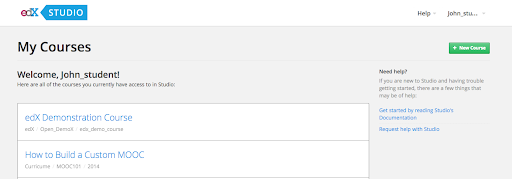
You should be directed to course outline.
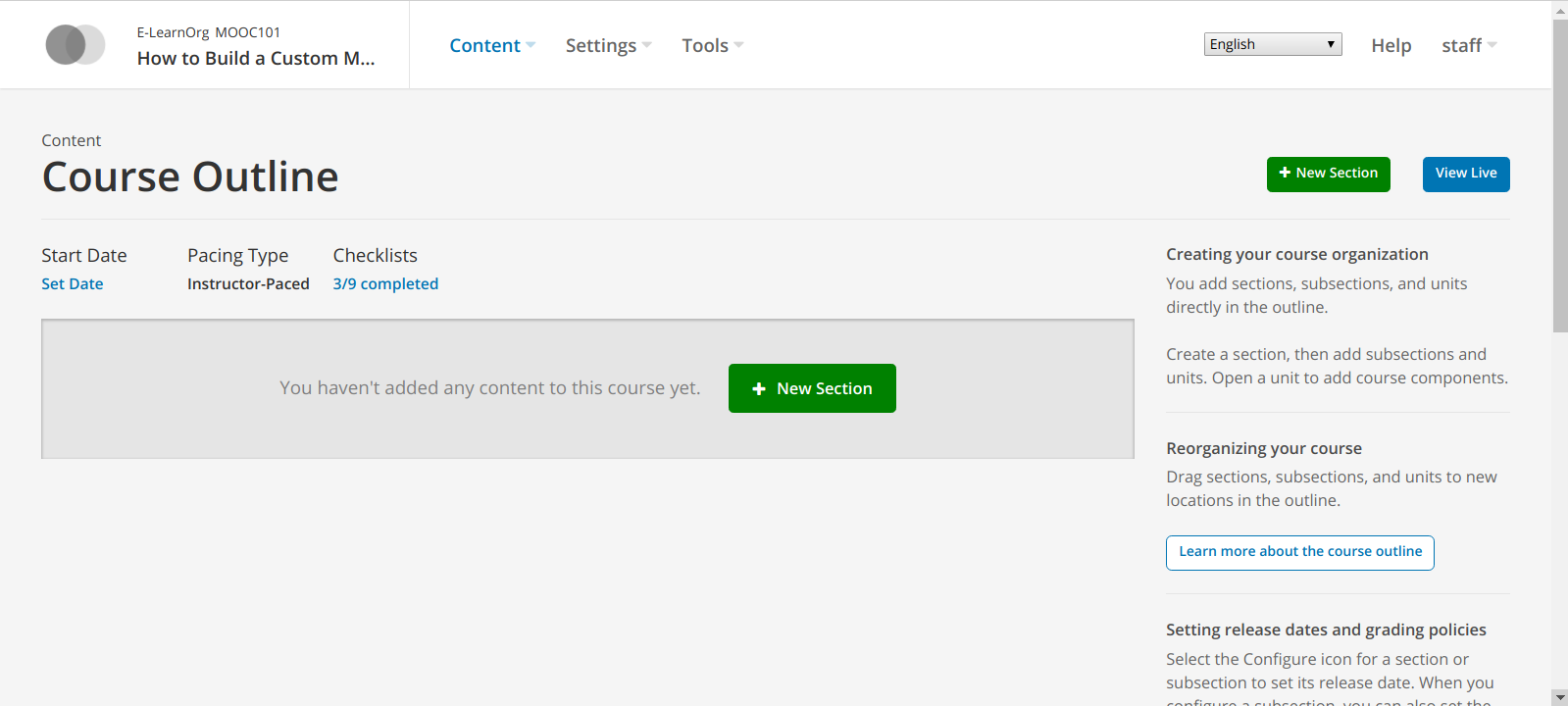
If you don’t have a section you’d like to edit, click ‘+New Section’ in the top right
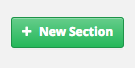
Give your section a name and press Enter.

If you don’t have a sub-section you’d like to edit, click ‘+New Subsection’ within your selected section.

Enter your subsection a name and press Enter.

Click on the subsection Settings icon and a dialog box will be opened.
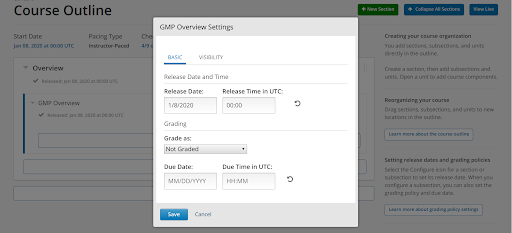
Click on ‘+ New Unit’ to add a new unit.

Name your Unit. The name is automatically saved when you exit the input box.
Should show a unit image
