Course Visibility
A hierarchy of settings control visibility of course content.
Course Release Date
- Set via Studio > Settings > Schedule & Details
- Note than when you set the course release date, sections and subsections are automatically dated to match
Section Release Date
Set via Studio > Content > Outline at the top of each section
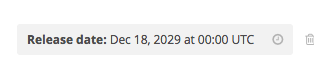
Note that when you set the section release date, sub-sections are automatically dated to match
Subsection Release Date
Set via Studio > Content > Outline>Selected Section. You must drill into a sub-section from the outline to reach the sub-section detail page.
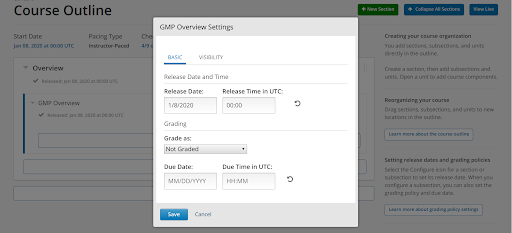
Unit-Level Visibility
Set via Studio > Content > Outline > Selected Unit. You must drill into a unit from the outline to reach the unit detail page.
Within a Unit, Visibility must be set to public for a user to see the content.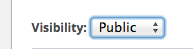 Image needs to be updated
Image needs to be updated
Controlling Visibility of Pages
Some pages (i.e. Wiki) can be hidden from view
In Studio, navigate to Content > Pages.
An eye icon appears on certain pages.

Click the icon to hide that page from student view.

