Inactivate / Activate a User
Log into [platform name]/admin. This is the Django Admin panel.
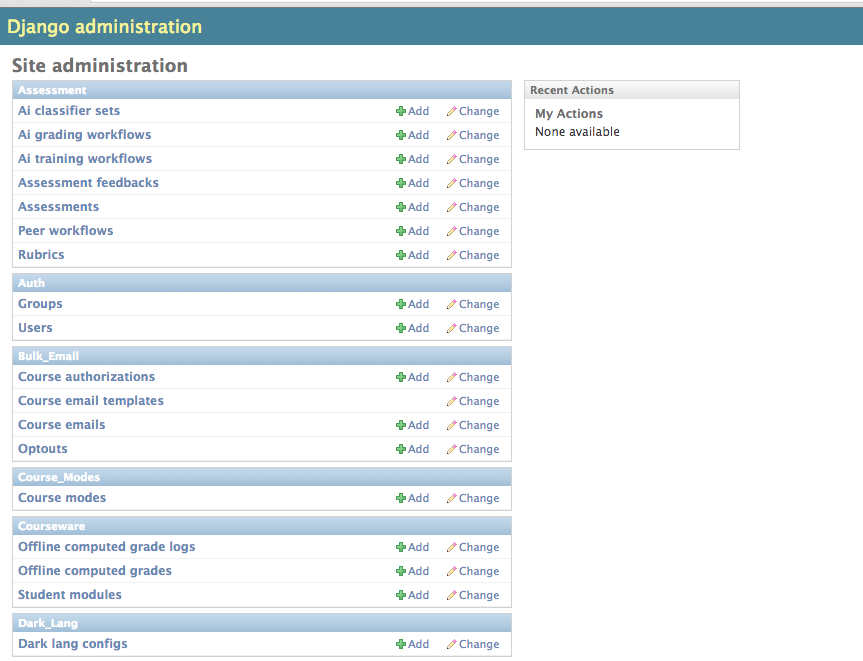
From Auth, click Users.
Click on the user for whom you’d like to deactivate/activate.
Within Permissions, check or uncheck the “active” checkbox.
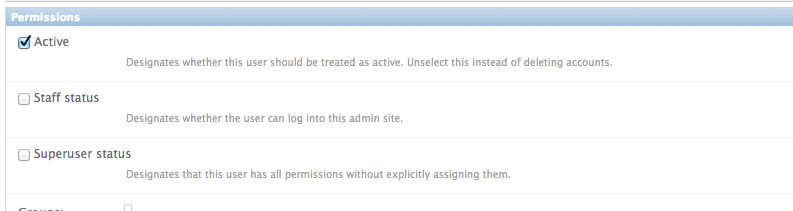
Click “Save” at the bottom of the page.

